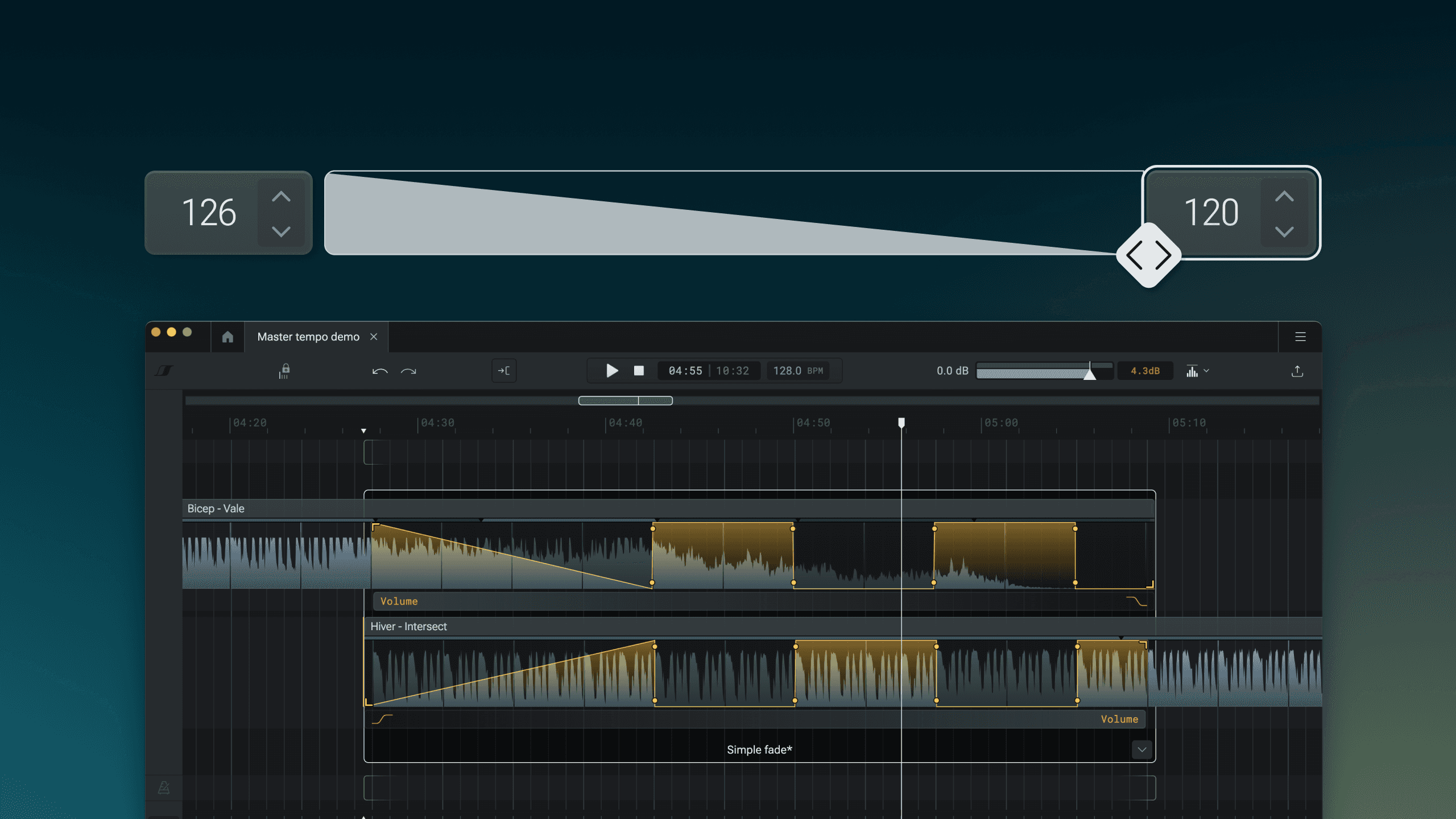Control BPM
How to use BPM timeline changes during transitions
Auto-sync
DropLab aims to automatically synchronise the BPM and beat grid of songs that are dropped on the timeline.
While the songs are kept in sync, it is still up to you to control the played BPM along the timeline of the mix.
Speeding up & slowing down a song
Timeline BPM and song original BPM
When you drop the first song to the mix timeline, a BPM change box is added at the start with the value matching the song’s original BPM.
You can see a song’s original BPM by selecting the song clip on the timeline and looking at the label in the bottom panel right below the song title.
Change timeline BPM
You can speed up a song at any position on the timeline by setting a BPM that’s higher than its original BPM, or slow it down by setting a lower BPM.
To change the BPM on the timeline, click & drag the BPM box’s label vertically, or click on the up & down arrows.Most of the time, you want your song to play at a BPM as close as possible to the original.
BPM transitions
When mixing two songs that have different BPMs, it is a common technique to gradually increase/decrease the mix BPM from 1st song’s original BPM to 2nd song’s original BPM over the duration of a transition.
To create a BPM ramp, selecting the transition box where the two songs overlap and click on the ramp placeholder.
Manual BPM
There is no hard rule when mixing songs with different BPMs. You can move the BPM box anywhere on the timeline. This means you can control the played BPM at any point during a transition, or even outside of a transition.
To move a BPM change box, click and drag the handle horizontally. You can also remove the ramp & instantly jump to a new BPM value.