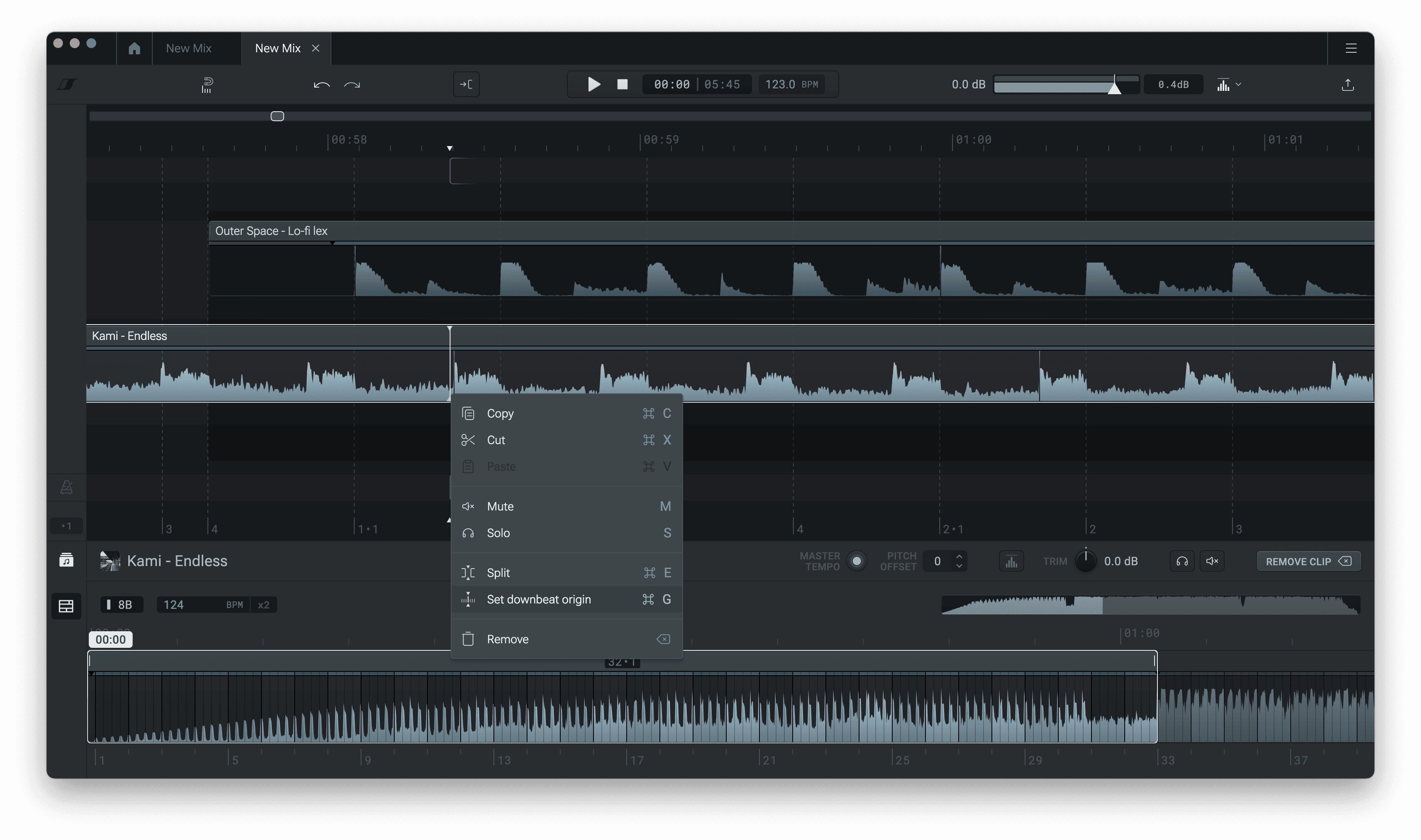Fix beat alignment
How to edit beat grid & detected BPM
Fix beat alignment
Sometimes, DropLab’s algorithm may not accurately detect the beat positions of a song.
If this happens, mixing that song with another results in offbeat transitions that sound unpleasant.
Nudging beat grid to transients and setting downbeat origin
To fix this, first zoom in on the timeline until the vertical grid lines become dotted. Look for the peaks on the waveform and click to place the position marker on a transient.
Then, right click on the top bar and select Set downbeat origin.
Note: When the grid lines become dotted, snap to grid is disabled. You can also toggle snap to grid from the top bar button.
Out-of-sync transitions
Occasionally, DropLab doesn't detect the BPM correctly, which means that even if the beat might be aligned in some parts of the song, it will drift in and out of sync over time.
Correcting tempo
To fix this, you’ll need to manually set the correct BPM for the song. First, select the clip and go to the bottom panel.
Click on the BPM field & edit the value. Listen again, and if the beats are aligned, click Done.
If the BPM includes decimal values, it’s likely incorrect. Try rounding it to the nearest whole number.
Save edits to music library
If you don’t want to repeat this process every time you use the song, you can save the corrected BPM or Downbeat Origin.
Click on the arrow next to “Done” and choose save to music library.